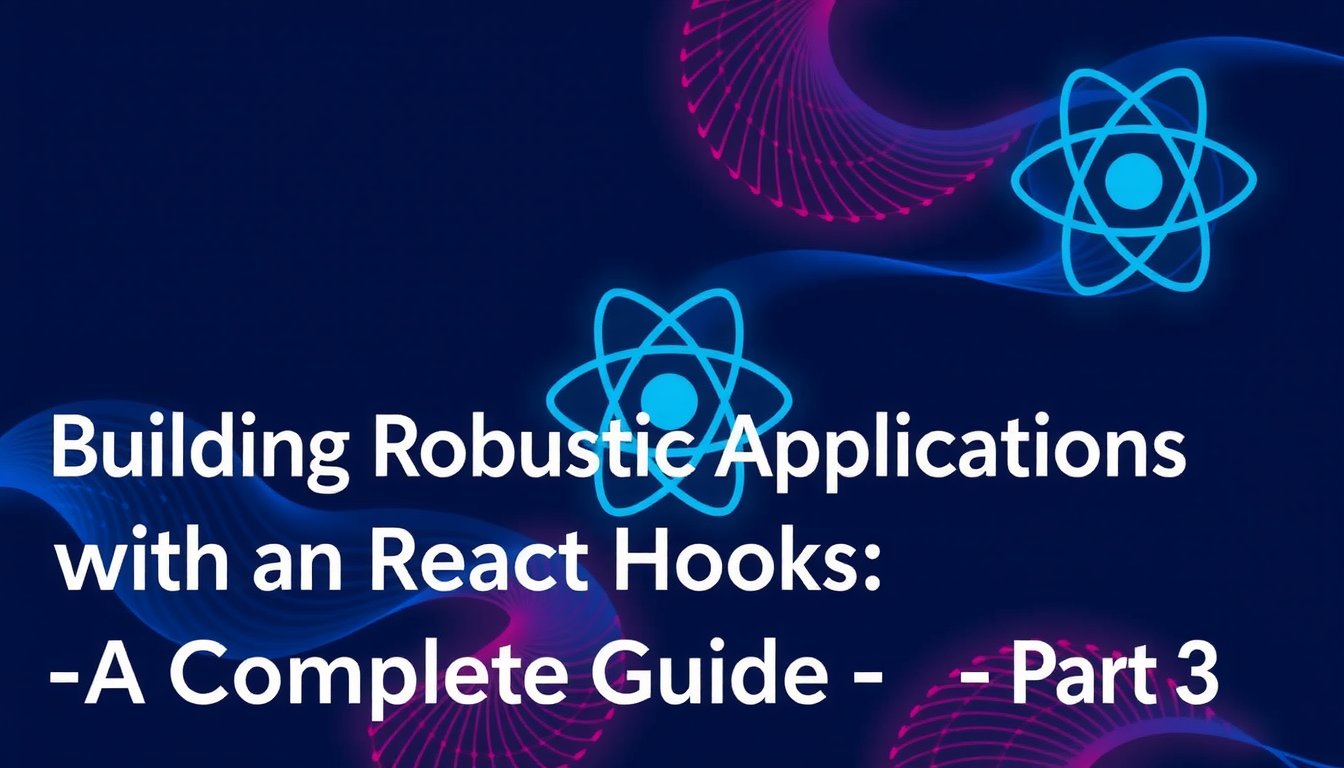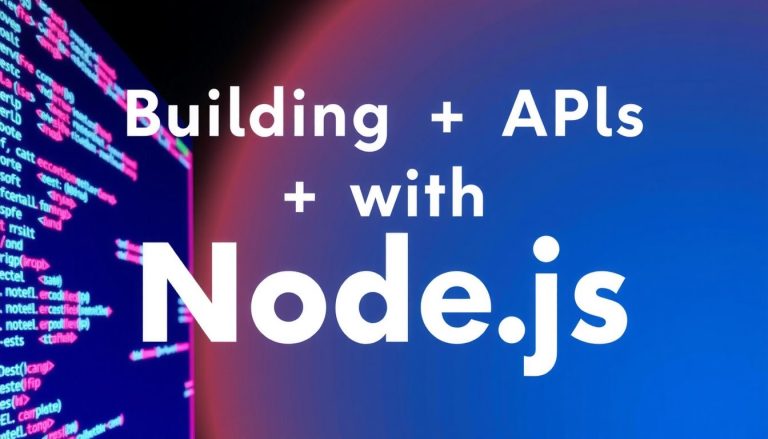In the world of modern web development, React stands out as one of the most powerful and popular libraries for building user interfaces. One of the cornerstones of React’s flexibility is its Hooks API, particularly custom hooks, which allow developers to encapsulate and reuse logic across components. In this tutorial, we will guide you through the process of creating robust applications using Custom React Hooks. We’ll explore how to streamline your application logic, improve code readability, and enhance reusability, which ultimately leads to better maintainable code.
Let’s consider a real-world example: imagine you are developing a task management application where users can create, edit, and delete tasks. One of the critical features of this app is handling form inputs efficiently. Instead of duplicating code for managing input forms in different components, we can create a custom hook to manage their state and validate the input. This approach will allow you to write cleaner, more maintainable code while enhancing the overall user experience.
Prerequisites
Before diving into the code, you should possess a solid understanding of the following:
- JavaScript fundamentals, including ES6+ features.
- Basic knowledge of React, especially functional components and hooks.
- Familiarity with state management using hooks like
useStateanduseEffect.
Depending on your preference, ensure you have the following development tools installed:
- Node.js (latest stable version).
- Npm (Node package manager, comes with Node.js).
- Create React App for setting up your React application easily.
Environment Setup
Before we start coding, let’s set up our development environment:
# Create a new React app
npx create-react-app custom-hooks-demo
# Change directory into the new app
cd custom-hooks-demo
# Start the development server
npm startThis command will create a new React application and start the development server, allowing you to see the application in action at http://localhost:3000.
Implementation
Now that we have our environment set up, let’s create a simple custom hook called useForm which will manage form inputs. This hook will contain state for input values and a validation function.
Step 1: Creating the Custom Hook
First, create a file named useForm.js in the src/hooks directory:
// src/hooks/useForm.js
import { useState } from 'react';
// Custom hook for managing form state and validation
const useForm = (initialValues, validate) => {
const [values, setValues] = useState(initialValues);
const [errors, setErrors] = useState({});
const handleChange = (e) => {
const { name, value } = e.target; // Destructure input name and value
setValues({ ...values, [name]: value }); // Update form values
if (validate) {
const validationErrors = validate(values); // Validate the input
setErrors(validationErrors); // Set validation errors
}
};
return {
values,
errors,
handleChange,
};
};
export default useForm;The useForm hook takes two parameters: an object with initial form values and a validation function. It uses useState to manage current form values and any validation errors. The handleChange function updates the form state whenever an input changes.
Step 2: Implementing the Form Component
Next, create a form component called TaskForm.js to utilize the useForm hook:
// src/components/TaskForm.js
import React from 'react';
import useForm from '../hooks/useForm';
const TaskForm = ({ onSubmit }) => {
const validate = (values) => {
const errors = {};
if (!values.taskName) {
errors.taskName = 'Task name is required';
}
return errors; // Return validation errors
};
const { values, errors, handleChange } = useForm({ taskName: '' }, validate);
const handleSubmit = (e) => {
e.preventDefault(); // Prevent default form submission
onSubmit(values); // Pass form values to onSubmit prop
};
return (
{errors.taskName && {errors.taskName}} {/* Display validation error */}
);
};
export default TaskForm;In this implementation, the TaskForm uses the useForm hook. It validates that a task name is provided before allowing submission. If validation fails, an error message is displayed next to the input.
Step 3: Integrating the Form into the App
Now, let’s integrate our TaskForm into the main application component:
// src/App.js
import React, { useState } from 'react';
import TaskForm from './components/TaskForm';
const App = () => {
const [tasks, setTasks] = useState([]); // State for tasks
const addTask = (task) => {
setTasks([...tasks, task]); // Add new task to the tasks array
};
return (
{/* Render TaskForm */}
{tasks.map((task, index) => (
- {task.taskName}
// Render task names
))}
);
};
export default App;The App component maintains a list of tasks and incorporates the TaskForm. When a new task is submitted, it is added to the list displayed below the form.
Step 4: Enhancing with Error Handling
To make our application more robust, we can add error handling to log any issues during task addition:
// src/App.js (continued)
const addTask = (task) => {
try {
if (!task.taskName) throw new Error('Task name is required'); // Basic validation
setTasks([...tasks, task]);
} catch (error) {
console.error('Error adding task:', error.message); // Log errors to console
}
};This error handling ensures that if something goes wrong during the task addition process, the error will be logged to the console for debugging.
Testing
To test our application, follow these steps:
- Run the development server with
npm start. This will open your application in the browser. - Try adding tasks without a name to see if the validation error appears.
- Add valid tasks and confirm they display on the screen.
Expected Output:
- When no task name is entered, an error message “Task name is required” appears.
- Successfully added tasks will be listed below the form.
Common errors to look out for include:
- Form not rendering: Ensure correct imports and component usage in
App.js. - Tasks not updating: Double-check the state management within
addTask.
Best Practices
To make the most of custom hooks in your React applications, consider the following best practices:
- Keep Hooks Reusable: Design your hooks to be generic and reusable across different components.
- Embrace Composition: Combine multiple hooks to create higher-level abstractions for complex logic.
- Performance Optimization: Use
useMemoanduseCallbackto prevent unnecessary re-renders. - Clear Documentation: Document your hooks clearly for easy reuse and maintenance.
Security considerations should also be taken into account, especially when managing user inputs. Always sanitize form data to prevent injection attacks.
Conclusion
In this tutorial, we’ve delved into creating a robust application using Custom React Hooks. We built a reusable useForm hook that enhances the maintainability of input forms in your components. We’ve also touched on best practices for error handling and performance optimization.
For your next steps, consider expanding your applications with more complex hooks or explore integrating context for global state management. Resources such as the official React Hooks documentation will be invaluable as you continue to deepen your knowledge.
Related topics to explore include managing global state with Context API, validating forms using libraries like Formik, and optimizing performance with memoization techniques. Happy coding!